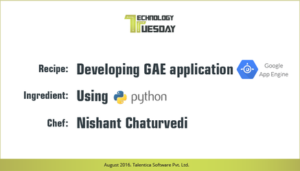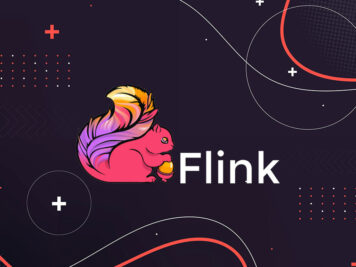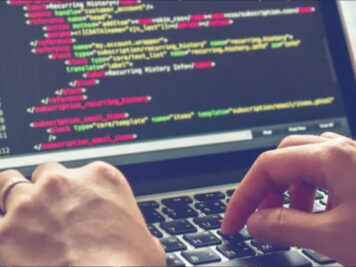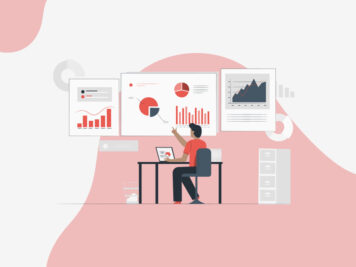One of the IITs
One of the NITs
One of the BITs
One of the IIITs
One of the NIDs
Agnel Charities' FR. C. Rodrigues Institute of Technology, Vashi, Navi Mumbai
Atal Bihari Vajpayee Indian Institute of Information Technology & Management Gwalior (IIIT)
B M S College of Engineering Basavanagudi,Bangalore(BMSCE)
B.R.A.C.T's Vishwakarma Institute of Information Technology, Kondhwa(VIIT)
Bansilal Ramnath Agarawal Charitable Trust's Vishwakarma Institute of Technology, Bibwewadi, Pune (VIT Pune)
Bhartiya Vidya Bhavan's Sardar Patel Institute of Technology , Andheri, Mumbai (SPIT)
Bhilai Institute of Technology, Bhilai House, Durg(BIT)
Bhilai Institute of Technology.
Birla Institute of Technology, Goa
Birla Institute of Technology, Hydrabad
Birla Institute of Technology, Mesra, Ranchi
Birla Institute of Technology, Pilani, Rajasthan
CHAITANYA BHARATHI INSTITUTE OF TECHNOLOGY(CBIT)
Coimbatore Institute Of Technology(CIT) (Autonomous)
College of Engineering, Pune (COEP)
CV Raman Global University
Dayananda Sagar College of Engineering Bangalore (DSCE)
Delhi Technological University, DTU Delhi
Desai University, (DDU), Nadiad
Dhirubhai Ambani Institute of Info. & Comm. Tech.,(DA-IICT)
Don Bosco Institute of Technology, Mumbai
Dr. Ambedkar Institute Of Technology Bangalore
Faculty Of Technology & Engineering(MSU), Vadodara
Faculty Of Technology And Engineering(GIA), Dharmsinh
Fr. Conceicao Rodrigues College of Engineering, Bandra,Mumbai
Garv Institute of Management & Technology.
Government College of Engineering, Amravati
Govt Engineering College, Bilaspur.
Govt Engineering College, Raipur.
Govt. Engineering College, Raipur (GEC Raipur)
IIIT Hyderabad
Indian Institute of Art and Design(IIAD), Delhi
Indian Institute of Engineering Science and Technology, Shibpur (IIEST Shibpur)
Indian Institute of Information Technology (IIIT) Pune
Indian Institute of Information Technology (IIIT)Kota, Rajasthan
Indian Institute of Information Technology Surat (IIIT)
Indian Institute of Information Technology(IIIT) Kilohrad, Sonepat, Haryana
Indian Institute of Information Technology(IIIT), Vadodara, Gujrat
Indian Institute of Information Technology, Design & Manufacturing, Kancheepuram (IIIT)
Indian Institute of Technology (BHU) Varanasi
Indian Institute of Technology (ISM) Dhanbad
Indian Institute of Technology Bhilai
Indian Institute of Technology Bhubaneswar
Indian Institute of Technology Bombay
Indian Institute of Technology Delhi
Indian Institute of Technology Dharwad
Indian Institute of Technology Gandhinagar
Indian Institute of Technology Goa
Indian Institute of Technology Guwahati
Indian Institute of Technology Hyderabad
Indian Institute of Technology Indore
Indian Institute of Technology Jammu
Indian Institute of Technology Jodhpur
Indian Institute of Technology Kanpur
Indian Institute of Technology Kharagpur
Indian Institute of Technology Madras
Indian Institute of Technology Mandi
Indian Institute of Technology Palakkad
Indian Institute of Technology Patna
Indian Institute of Technology Roorkee
Indian Institute of Technology Ropar
Indian Institute of Technology Tirupati
Indraprastha Institute of Information Technology Delhi (IIIT-Delhi)
INSTITUTE OF ENGINEERING & TECHNOLOGY,LUCKNOW (0052)(IET Lucknow)
Institute of Engineering and Management, Kolkata
Institute of Engineering and Technology, DAVV, Indore (1996)
Institute Of Technology, Nirma University Of Science & Technology, Ahmedabad
International Institute of Information Technology, Bhubaneswar
International Institute of Information Technology, Naya Raipur
Jabalpur Engineering College, Jabalpur, (JEC) (1947)
Jadavpur Uni
Jadavpur University
JSS Science and Technology University(Formerly SJCE) Mysore
K J Somaiya Institute of Engineering and Information Technology, Sion, Mumbai
K.J.Somaiya College of Engineering, Vidyavihar, Mumbai
Kalinga Institute of Industrial Technology
L.D.College Of Engineering, Ahmedabad (LDCE)
M S Ramaiah Institute of Technology Bangalore (MSRIT)
Madhav Institute of Technology & Science, Gwalior (1957)
MAEER’S MIT, Pune
Maharashtra Academy of Engineering and Educational Research
Maharashtra Institute of Technology (MIT)
Malaviya National Institute of Technology Jaipur
Manipal Institute of Technology (MIT)
Maulana Abul Kalam Azad University of Technology, Kolkata
Maulana Azad National Institute of Tehnology Bhopal
MIT Academy of Engineering,Alandi, Pune
MKSSS's Cummins College of Engineering for Women, Karvenagar,Pune
Motilal Nehru National Institute of Technology Allahabad
National Institute of Design(NID)
National Institute of Technology Calicut
National Institute of Technology Delhi
National Institute of Technology Durgapur
National Institute of Technology Hamirpur
National Institute of Technology Jalandhar
National Institute of Technology Karnataka, Surathkal
National Institute of Technology Patna
National Institute of Technology Raipur
National Institute of Technology, Andhra Pradesh
National Institute of Technology, Jamshedpur
National Institute of Technology, Kurukshreta
National Institute of Technology, Rourkela
National Institute of Technology, Silchar
National Institute of Technology, Tiruchirappalli
National Institute of Technology, Warangal
Netaji Subhas University of Technology, New Delhi (NSUT Delhi)
O U COLLEGE OF ENGG HYDERABAD (UCE)
P E S University (Electronic City Campus) Bangalore(PES)
P E S University (Ring Road Campus) Bangalore(PES)
Pandit Deendayal Petroleum University ,Gandhinagar(PDPU)
Pimpri Chinchwad Education Trust, Pimpri Chinchwad College of Engineering, Pune(PCCOE)
PSG College of Engineering and Technology
Pt. Dwarka Prasad Mishra Indian Institute of Information Technology, Design & Manufacture Jabalpur
Pune Institute of Computer Technology, Dhankavdi, Pune(PICT)
Punjab Engineering College, Chandigarh (PEC)
R. V. College of Engineering Bangalore(RVCE)
Sardar Patel Institute of Technology, Andheri, Mumbai
Sardar Vallabhbhai National Institute of Technology, Surat
School of Engineering and Applied Science, Ahmedabad (SEAS)
Shri G.S. Institute of Technology & Science, Indore (M.P.) (1952)
Shri Guru Gobind Singhji Institute of Engineering and Technology, Nanded
Shri Shankaracharya Technical Campus,(Shri Shankaracharya Group of Institutions).
Shri Vile Parle Kelvani Mandal's Dwarkadas J. Sanghvi College of Engineering, Vile Parle,Mumbai (DJSCE)
Silicon Institute of Technology
Sir M.Visveswaraya Institute of Technology Hunasemaranahalli,Bangalore,
SOA ITER, Bhubaneshwar
Sri Jayachamarajendra College of Engineering(Const. of JSS Univ.) Mysore
Sri Sivasubramaniya Nadar College Of Engg (Autonomous) (SSN)
Srishti Institute of Art and Design, Bangaluru
SSN CoE, Kalavakkam
Symbiosis Institute of Design(SID),Pune
The National Institute of Engineering Mysore (NIE)
Thiagarajar College Of Engineering (Autonomous) (TCE)
University Institute of Technology RGPV, Bhopal (1986)
University of Kalyani, Kalyani
University Visveswariah College of Engineering Bangalore (UVCE)
VASAVI COLLEGE OF ENGINEERING (VCE)
Veer Surendra Sai University of Technology
Veermata Jijabai Technological Institute(VJTI), Matunga, Mumbai
Vellore Institute of Technology(VIT Vellore)
Vidyalankar Institute of Technology,Wadala, Mumbai
Vishwakarma Government Engineering College, Chandkheda,Gandhinagar (VGECG)
Visvesvaraya National Institute of Technology, Nagpur
Vivekanand Education Society's Institute of Technology, Chembur, Mumbai
Walchand College of Engineering, Sangli (WCE)